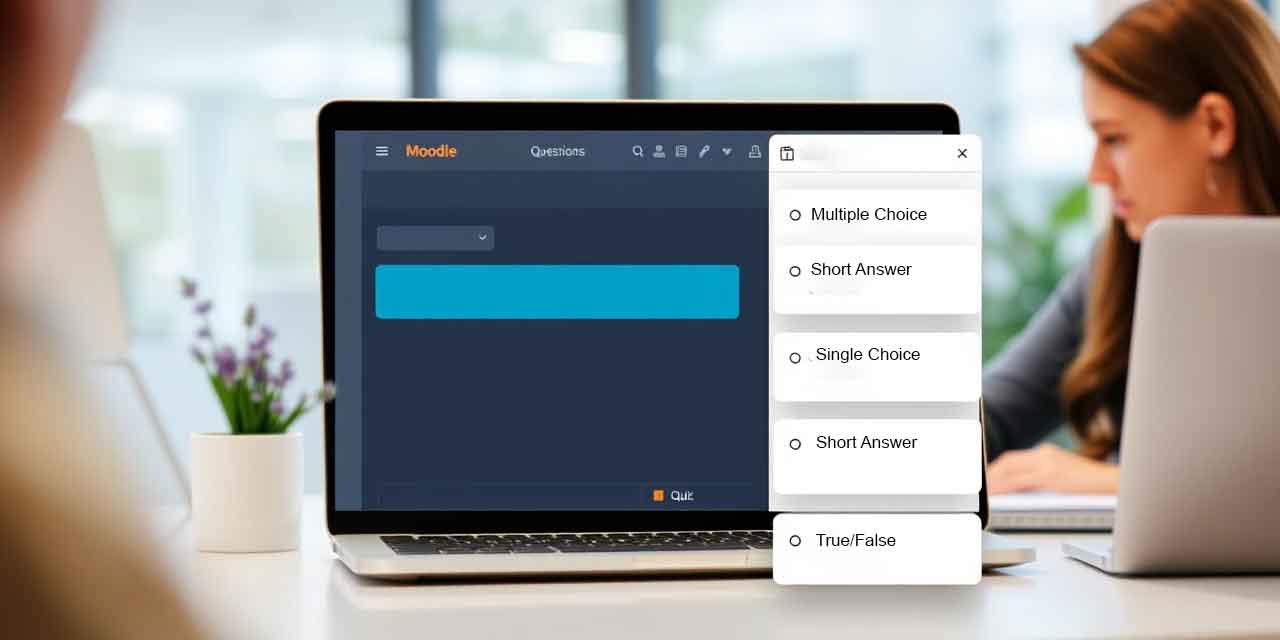Moodle is one of the most widely used Learning Management Systems (LMS) globally, offering educators and institutions a range of tools to facilitate effective teaching and learning. Among these tools, Moodle Glossaries stand out as an invaluable resource for enhancing course organization, promoting collaboration, and improving student understanding. In this guide, we will dive deep into the process of creating Moodle glossaries and strategies for managing Moodle glossaries effectively to maximize their potential.
Table of Contents
What Are Moodle Glossaries?
Moodle glossaries are versatile tools that allow educators to create dictionaries or repositories of terms, concepts, or key information related to a course. These glossaries can include definitions, multimedia content, and links, making them dynamic resources for learners. Whether you’re teaching a language course or an advanced science class, Moodle glossaries can be customized to suit your subject’s needs.
Types of Glossaries in Moodle
- Main Glossary: Typically, this serves as the central repository for terms and is accessible throughout the course.
- Secondary Glossary: Used for smaller, topic-specific collections of terms. Entries from these glossaries can be moved to the main glossary if needed.
Why Use Moodle Glossaries?
Incorporating glossaries into your Moodle course offers several benefits:
- Improved Understanding: Students can quickly access definitions of unfamiliar terms.
- Interactive Learning: Glossaries encourage collaboration by allowing students to contribute their own entries.
- Multimedia Integration: Adding images, videos, or links to glossary entries makes learning more engaging.
- Better Organization: Glossaries help in centralizing information, reducing confusion and saving time.
According to a study published by EdTech Magazine, interactive features like glossaries improve student retention and engagement in online courses.
Creating Moodle Glossaries: A Step-by-Step Guide
Setting up a glossary in Moodle is straightforward. Here’s how you can do it:
1. Add a Glossary to Your Course
- Navigate to the course where you want to add the glossary.
- Click Turn Editing On.
- Select Add an Activity or Resource and choose “Glossary.”
- Name the glossary and provide a description. For example, “Key Terms for Biology 101.”
2. Customize Glossary Settings
Moodle allows you to configure several settings:
- Entry Approval: Decide whether student entries require approval before being published.
- Allow Comments: Enable comments for discussions on specific entries.
- Display Format: Choose from formats like Simple, Encyclopedia, or Full with Author.
3. Add Entries
- Once the glossary is set up, click “Add a New Entry.”
- Provide the term, its definition, and any additional media (e.g., images or links).
- Use the “Auto-Linking” feature to ensure that glossary terms are automatically linked throughout the course.
4. Enable Student Contributions
Encourage collaboration by allowing students to contribute their own entries. This not only promotes engagement but also helps build a comprehensive glossary collaboratively.
Managing Moodle Glossaries Effectively
Creating a glossary is just the first step. To ensure that it remains useful and relevant, you need to manage it effectively. Here are some tips:
1. Regular Updates
Periodically review glossary entries to ensure they remain accurate and relevant. Outdated or incorrect information can confuse students.
2. Organize Entries
Use categories to organize glossary terms. For example, in a programming course, you might categorize terms into “Data Types,” “Control Structures,” and “Algorithms.”
3. Monitor Student Contributions
If students are contributing entries, ensure that you review them for accuracy and clarity. Enable the approval feature to maintain quality control.
4. Promote Engagement
Encourage students to use the glossary actively by:
- Assigning tasks that require consulting the glossary.
- Hosting a “term of the week” discussion where students explore a specific entry in depth.
5. Leverage Auto-Linking
Take advantage of the Auto-Linking feature to make glossary terms accessible throughout your Moodle course. For instance, if a glossary term like “photosynthesis” appears in a lecture or assignment, Moodle will automatically link it to the glossary entry.
Best Practices for Moodle Glossaries
To maximize the impact of your glossaries, follow these best practices:
- Be Clear and Concise: Ensure that glossary entries are easy to understand.
- Incorporate Multimedia: Visual aids like images or videos can make definitions more engaging.
- Use Keywords: Optimize glossary entries for searchability by including keywords related to the course.
- Encourage Collaboration: Make the glossary a shared resource by allowing students to contribute and comment.
External Tools and Resources
To enhance the effectiveness of your Moodle glossaries, consider integrating the following resources:
- Canva: Use Canva to create custom images or infographics for glossary entries.
- Khan Academy: Link to videos or articles that provide additional explanations for glossary terms.
- Quizlet: Encourage students to create flashcards based on glossary entries for self-study.
Real-Life Applications of Moodle Glossaries
Moodle glossaries are not limited to academic settings. Here are some practical applications:
- Corporate Training: Glossaries can be used to define industry-specific jargon or procedures.
- Language Learning: Create a glossary of vocabulary words and phrases with audio pronunciation.
- STEM Courses: Use glossaries to explain complex formulas or scientific terms.
Conclusion
Moodle Glossaries are powerful tools for improving course organization, enhancing student engagement, and fostering collaboration. By following best practices for creating Moodle glossaries and implementing effective strategies for managing Moodle glossaries, educators can transform their courses into dynamic and interactive learning environments.
Ready to get started? Explore the Moodle documentation on glossaries, learn more about Moodle from blog posts or check out community forums like Moodle.org for tips and inspiration. With Moodle glossaries, the possibilities are endless!